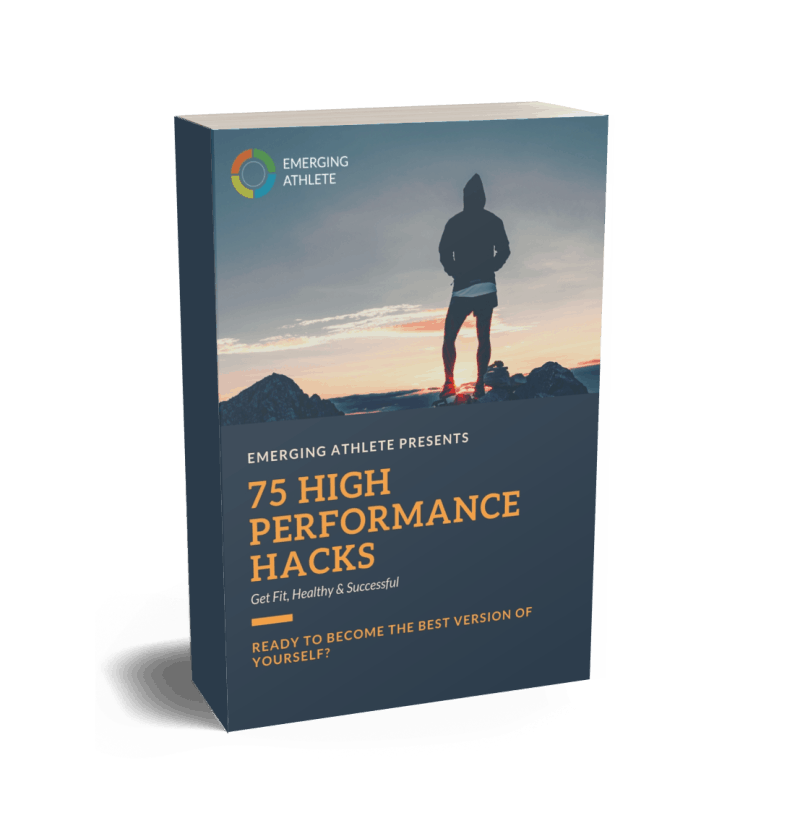Today I want to introduce you to my ten favorite Google Chrome extensions because I’m sure they’ll increase your productivity. More and more activities are being extended in the browser because many tools are only browser-based. Of course, it makes sense to look closely at extensions for your browser. Since I am mostly using the Google Chrome browser, I will introduce you to ten Chrome extensions here. Of course, some of them are also available for other browsers.
My 10 Favorite Google Chrome Extensions for more Productivity
Let’s start with those ten Chrome extensions that help me work more productively, efficiently, effectively, and intuitively in the browser.
Evernote Webclipper
I’m honest, this is my favorite Chrome extension. Because it allows me to save the contents of websites with two clicks in Evernote. But not only that, I can also choose what I want to save exactly:
The complete website
Only parts of the website
The cleaned article (without advertising and the like)
Only the bookmark
A screenshot

It can also save emails, for example, if you use Gmail in the browser.
But there is a lot more than this Chrome extension offers. For example, a suitable notebook will automatically be suggested for you to save this note in. Of course, you can also manually choose another here. You can also add tags and comments.
Especially for research on the Web, this Chrome extension is incredibly helpful and therefore I can wholeheartedly recommend the Evernote Webclipper.
Here you can download the Evernote Webclipper.
Feedly
Feedly is a news aggregator. This means that you can specify different sources in this tool – for example, web pages that regularly publish new articles – and then display all the new articles of all the web pages you have specified in this tool. So you do not have to jump from one website to another, but you can call up all new releases in Feedly. You can do that in the browser, but there is also an app for the smartphone.
What brings me but now the Chrome extension of Feedly? Quite simply, it will allow you to add a webpage you are currently using and that you like to your sources in Feedly in just two clicks.
Click here for the Chrome extension of Feedly.
TabCloud
There are always standardized tasks that have to be done with several websites. For me, these are mainly the topics finance, marketing and “numbers, data, facts”. Take the example of finance. When I do my finances, I have my bank’s website, my budget plan, the website where I make my bills and the website of my credit card.
Now I can, of course, each time goes through the browser line, which is relatively tedious. With TabCloud I have saved all these websites under the tab “finances” and with a click on it, all these websites are opened in one go. So I save time and many unnecessary clicks.
Click here for the Google Chrome extension TabCloud.
LastPass
With Lastpass I manage most of my passwords. Only for very sensitive websites, such as for online banking, I make an exception. These are only in my head. But the rest is as I said at Lastpass. The big advantage of Lastpass is that you can also share passwords. So my assistant can access my web access data on some websites via Lastpass, without knowing the password. Of course, I can also revoke these permissions for him.
But what does the Google Chrome extension of Lastpass do? Again, the answer is relatively simple. You can enter your access data with one click in the respective fields and have immediate access to the content. No more annoying typing in usernames, email addresses, and passwords. Just awesome!
Click here for the Google Chrome extension of Lastpass.

Mercury Reader
Do you know these websites that have great articles but are all distractions around these articles? Whether it’s the blinking banners, ads, or any other thing that bothers you reading, it’s just annoying. The Mercury Reader can help. With a click on this Google Chrome extension, you can only see the text and can really read the article without distractions. Just lovely!
Click here for the Google Chrome extension Mercury Reader.
Full Page Screen Capture
You find a website that you like a lot and you want to save the content as an image or as a PDF? Then you are exactly right with this Google Chrome extension. One click is enough and the entire website will be photographed and you can then choose whether to save it as a picture or as a PDF.
Click here for the Google Chrome extension Full Page Screen Capture.
Auto Text Expander
I honestly no longer use this Google Chrome extension because I have a tool with the text expander that I can use everywhere, not just in the browser. However, if you do not have an auto-completion wizard, then this Chrome extension is certainly exciting for you.
You can use it to define entire text blocks, which you can then insert with a shortcode. For example, the shortcode “; signa1” can call this text:
“Yours sincerely
Sam
Emerging-Athlete.com”
Saves tons of time!
Click here for the Google Chrome extension auto-text expander.
Google Translator
Also an ingenious Google Chrome extension, because it allows you to translate individual words or entire texts with Google into another language. And all with two clicks. At one time or another, the translation is still a bit shaky, but in general, it works very well.
Click here for the Chrome extension Google translator.
The Great Suspender
With this Google Chrome extension, you can easily send browser tabs to sleep. For example, if you have not visited a certain browser tab for a predefined time, “The Great Suspender” will turn that tab off. This has the great advantage that you have no data consumption that this website can cause in the background and on the other hand the battery of your laptop is spared.
Do not worry, a single click is enough and you can get the tab you want up again.
Click here for the Google Chrome extension The Great Suspender.
Extensity
This is, and now please do not laugh, a Google Chrome extension that lets you manage all your Google Chrome extensions. In the meantime, there are already such extensions for a multitude of tools. Not all you will always need, but always uninstalling and reinstalling them makes little sense.
And that’s where Extensity comes in. Because with it you can turn it off with two clicks and off again.
Click here for the Google Chrome extension Extensity.
Conclusion: Chrome Add-ons for more Productivity
You can massively facilitate working in the browser if you download one or the other extension. These ten examples are just intended to make it clear to you what all this means for possibilities. I’m sure there will be an extension for one or the other tool you use more often, which will make your life easier.
Enjoy your day!